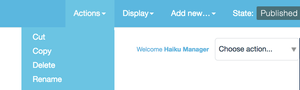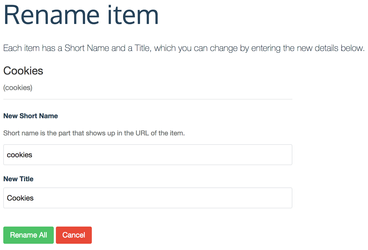...
- Navigate to the item of content that you would like to rename, ensure that you are logged in, and have the relevant editing permissions.
- Click on the 'Actions' menu on the edit bar
- Select 'Rename' from the drop down menu.
- You will be taken to a page with two fields where you will be able to change both the title of the page, as well as the URL of the page;
- 'New Short Name':
- This field is where you can define the URL of the item of content. You can change this to anything that you would like to, but the new name must be URL friendly, e.g. no spaces - use a hyphen instead. The form will fail if the input to the field is invalid.
- 'New Title':
- This is the title of the item of content that will appear at the top of tha page and in any navigation that is linking to it.
- 'New Short Name':
- Once you have updated the fileds that you would like to, click the 'Rename all' button. This will ensure that all of the releveant items of content will be renamed.
...