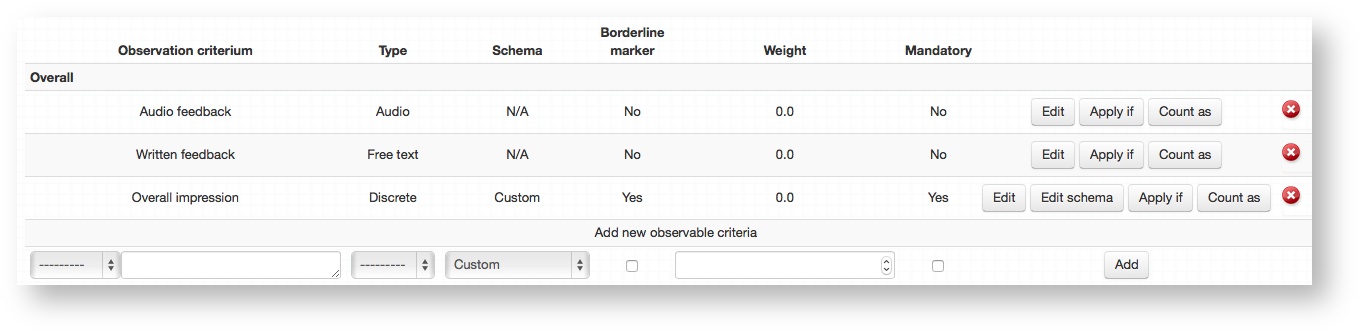Each OSCE Item (Station) has a specific mark sheet which Examiner uses to mark Candidate performance. As part of the authoring process for an Item you will create this mark sheet according to your needs. This page documents necessary steps which you need to take.
...
| Info | ||
|---|---|---|
| ||
Before you start creating your mark sheets you must define Mark sheet Sections and Mark schemes, please refer to the relevant pages in the System setupSettings and system configuration. |
Global observation criteria
...
If you haven't already it is a good idea to setup mark sheet sections and mark schemes before defining your global criteria
Access the global criteria from the dashboard, clicking Modify an existing item → Edit global criteria.
- Follow Adding observation criteria steps to add new criteria
...
- Select a Section to attach the new criteria to from the first drop down box. This will display everything previously defined in the mark sheet sections.
- Type in a name for the criteria in the text box provided.
- Select the Type
- Select the Scheme from the drop down. This will display everything previously defined in the mark schemes section.
- (Global criteria only) Make a selection in the checkbox for whether to define this criteria as a Borderline marker or not.
- Borderline marker is the only criteria on the mark sheet Practique use for Borderline group & Borderline regression standard setting methods
- You can must define only one criteria as Borderline marker
- Criteria should have weight 0.0
- Assign a weight value
- use 0 to exclude criteria from marking
- use 1 to indicate that the criteria is marked according to the mark scheme
- use values such as 0.5 or 2.0 to adjust the the weight of the observation criteria
- Define whether this should be mandatory or not-mandatory, if ticked then examiners must provide a response in order to be able to submit their mark sheet.
- Click Add
(Optional) Click Apply if to link a specific criteria to one or more blueprint categories. This will cause that criteria to only display on the mark sheets for Items that have those specific blueprint categories applied to them.Anchor apply-if apply-if Example
This is useful when you use both Borderline regression and Borderline group standard setting methods for your exams.
In order to create Items with different Borderline marker criteria (as marking schema will differ) you could create Marking method dimension in the Master blueprint with subcategories Borderline group and Borderline regression. Then, when defining your Global mark sheet criteria, you would create one Borderline marker criteria for each Marking method and use Apply if where you'd select appropriate blueprint category.
(Optional) Click Count as to map individual feedback responses to a Blueprint dimension. This may be useful to track exactly which feedback relates to a certain curriculum area, for example.Anchor countas countas
...
| Info |
|---|
Please keep in mind that on the Item Marksheet screen (Defining local observation criteria screenshot) the order of the sections might not be displayed as defined. This is due to the fact that the screen always displays the Global criteria first and Local criteria follows. If you defined Overall section to appear after the Critical section, then the Examiner will see the Critical section first followed by the Overall section despite the screen displays different order. |
Observation criteria within the section are in the same order as you add them to the section when defining global or local criteria.
...