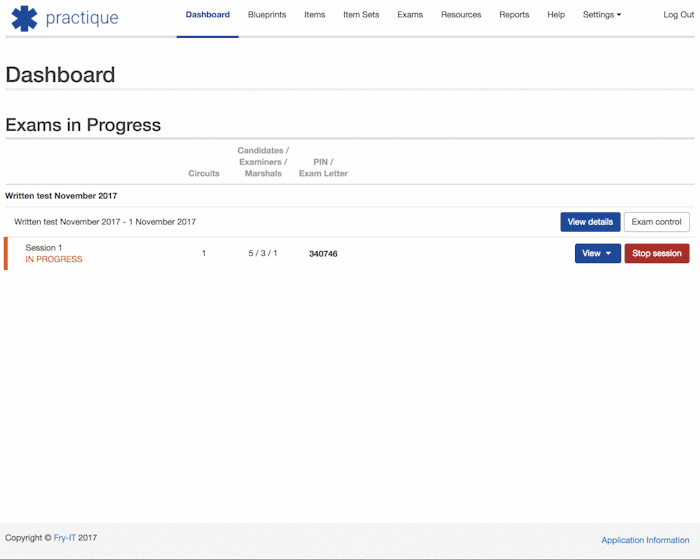Creating a new Single Sign On (SSO) User
If you have set up Single Sign On (SSO) to work with your Practique Server, you can use your regular institution username and password to log in to the system. This article explains how to create a new user with this configuration. If you are setting up a non-SSO user, please see this article.
Step-by-step guide
- Navigate to Settings > Practique Users
- Click 'Create new User'
- Enter the username of the person you are creating the account for. This should be the same username they use for their other accounts. Often this is in an email address format.
- Leave the First Name, Last Name and Email Address fields blank.
- Set the permission groups for the user.
- Set 'User can login with Single Sign On only' in the Allow Single Sign On login only field. This means that they will be able to use their normal password.
- Click Create user
- The new user should now be able to log in to Practique.
Example video:
Related articles