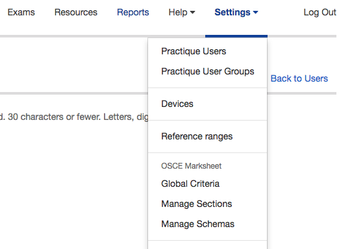Creating Users
The administration software of Practique allows you to define who should have access and to which areas of the system. Groups of users can be created for easier categorisation of teams and their responsibilities. If you are creating an SSO user, please see this article.
Step-by-step guide
- Go to the Settings menu on the top right
- Select 'Practique Users'
- Here you will see the list of User accounts for Practique
- To add a new user click 'Create new User ' to be taken to the creation screen. See the creation video:
- Here you will need to enter a username for this person, plus their name and email address. This email address is used to send their login credentials to initially and then for sending any application notifications to in the future.
- The fields for 'Global permissions' and 'Groups' are what you use to define this user's level of access to the backend of Practique.
- 'Global permissions' contains two options:
- 'Manually assign...' which then relies on you attaching this user to a group to inherit their permissions from.
- 'Grant all permissions' which automatically grants this user all available privileges within Practique. In this case it is not necessary to attach them to a group.
- 'Groups' will display a list of the groups you have already created. To create and manage these click on 'Settings > Practique User Groups'