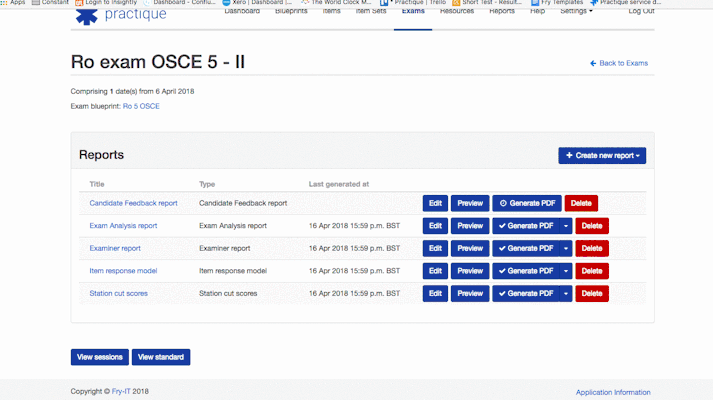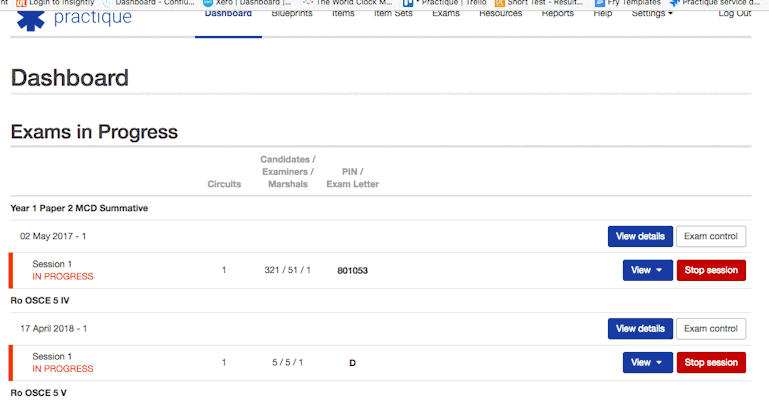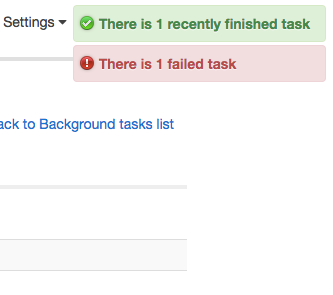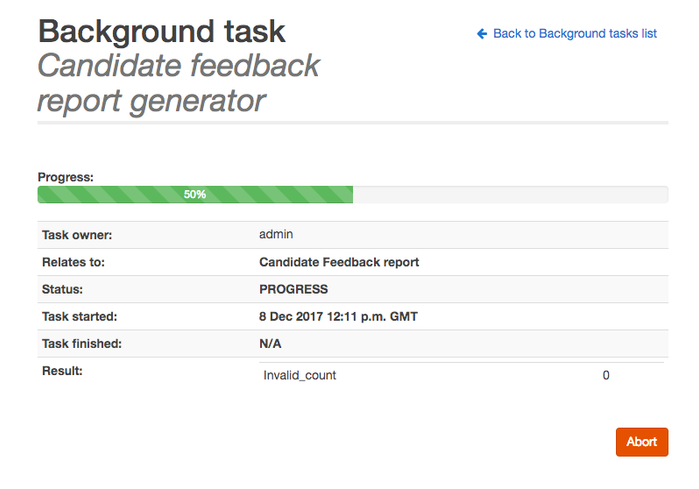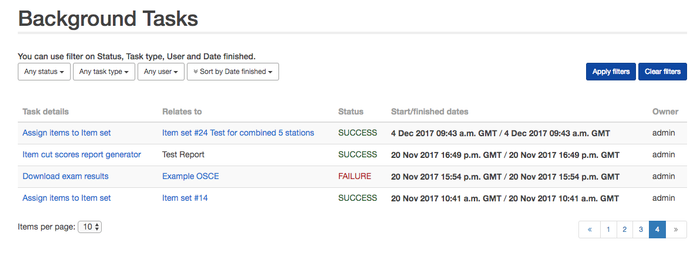Background tasks - Reports, publishing to devices and uploading and downloading results
Some of the processes, like generating reports for 100 candidates, can take a little time. For this reason Practique runs these reports in the background so you can carry on doing what you need to in Practique. There is a progress bar which will indicate how the task is proceeding and a notification when it is finished.
List of Background tasks in Practique at bottom of page
The example of preparing a Candidate feedback report below shows how the background tasks work:
When you generate a Candidate Feedback Report Practique will start the process and keep you informed of the process with a progress indicator.
The Progress indicator will tell you when the task is completed. This is then ready to download. You can always rerun the task if you have updated the report for example.
You can check the status of your task by clicking on the "Settings" menu and choosing "Background Tasks" This will take you to a list of all your tasks. You will also be able to download the reports from here via a link.
The notifications will appear in the top right of your screen to tell if the status of any recent reports. These pop up every 15 minutes. You can clear these notifications by downloading the report or by going to the Background Tasks page and deleting the task.
List of background tasks in Practique
- Assign Cases Task
- Candidate Feedbacks Report Task
- Create Combined Exams Task
- Download Block Responses Task
- Download Block Results Task
- Download Combined Exam Results Task
- Download Exam Results Task
- Email Candidate Feedbacks Report Task
- Exam Analysis Report Task
- Examiner Control Report Task
- Generate Papers Task
- Import CSV Case Results Task
- Import CSV Results Task
- Item Cut Scores Report Task
- Item Response Report Task
- Item Statistic Analysis Report Task
- Preview Exam Reports Task
- Push Exam Block Task